Changelog
See what's new with Whippy.
Added: Contact External ID Placeholder
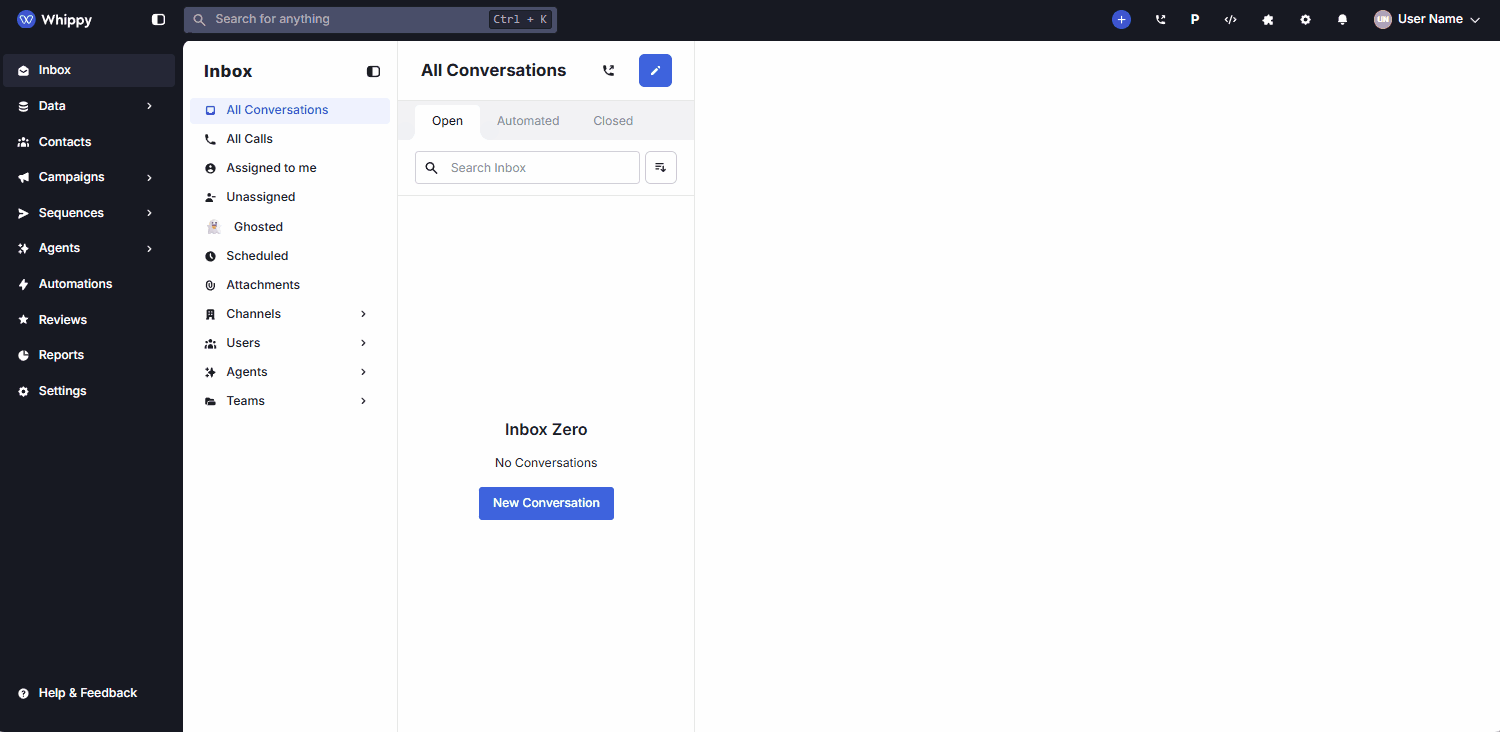
You can now reference a contact’s external system ID (like a CRM contact ID) using a new placeholder across AI Agents and messaging.
How It Works
We added a new Contact External ID placeholder that pulls the external identifier stored on the contact record.
You can use this placeholder when you:
- Configure AI Agent instructions
- Build or update AI Agent Tools
- Write messages and emails anywhere placeholders are supported
This makes it easier for AI Agents to pass the correct identifier into external workflows, including CRMs and other connected systems.
Why It Matters
- More reliable integrations: Your Tools can now use the correct external contact ID without manual mapping or workarounds.
- Fewer automation errors: Using a dedicated placeholder reduces mismatches caused by inconsistent IDs or copied values.
- Cleaner agent logic: AI Agent prompts and Tool inputs stay readable and consistent when external IDs are required.
Learn More: Whippy’s AI Agents and automation features ↗
Added: Inbox Filtering by Team

Whippy added a Teams filter to the Inbox, making it easier to view and manage conversations assigned at the team level.
How It Works
The Inbox on the Whippy dashboard now includes a Teams dropdown filter for users who belong to one or more teams.
- The Teams filter appeared in the Inbox sub-menu.
- It displayed all teams the user is assigned to.
- Selecting a team filtered the Inbox to show only conversations assigned to that team.
- The filter followed the same behavior as existing Channels and Users filters.
- Users who were not part of any teams did not see the Teams filter.
This update worked automatically. No setup or configuration was required.
Why It Matters
Team-based inbox management is essential for organizations handling high message volume across multiple departments or roles.
Before this update, users could not isolate conversations by team, which made prioritization and ownership harder to track. With team-level inbox filtering, users can now:
- Focus on conversations relevant to their specific team.
- Clearly see team ownership alongside individual assignments.
- Reduce inbox noise and improve response efficiency.
- Use consistent filtering patterns already familiar from Channels and Users.
This change improved shared inbox organization, team collaboration, and day-to-day workflow efficiency across the Whippy platform.
Added: Next Scheduled Step Indicator in Message Editor
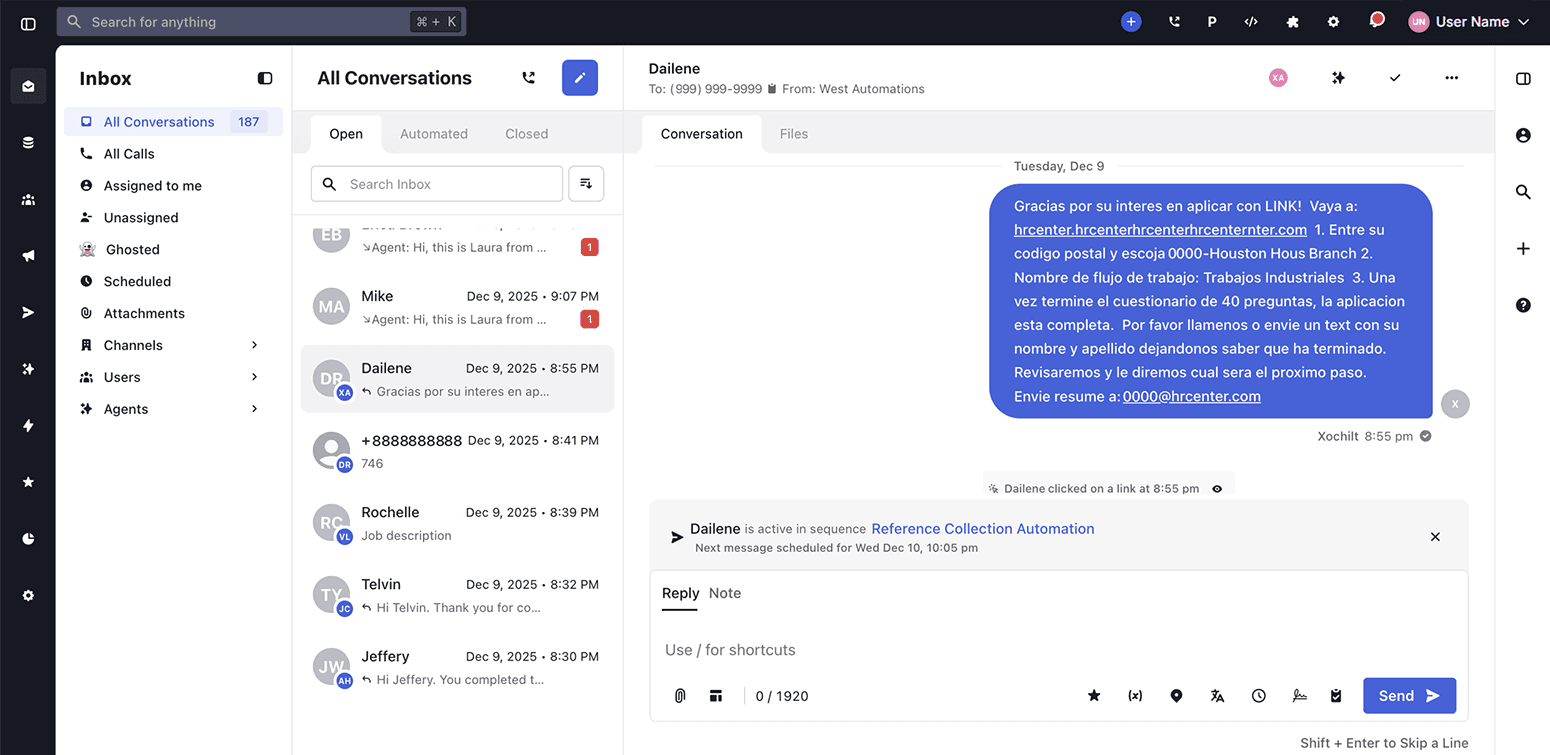
A clearer view of what’s happening next in your sequences.
We added a new display inside the Message Editor that shows the exact next scheduled step for any contact currently active in a sequence. This update gives users immediate insight into what action is coming next, whether it’s an SMS, an email, or a Voice AI call.
How It Works
The “Contact is active in Sequence” indicator now displays the correct upcoming step based on the sequence’s channel type. Instead of only showing that a contact is in a sequence, it now shows the next scheduled action and its time.
Examples include:
- “Next call scheduled for {time}” when the next step is an outbound call from a Voice AI agent
- “Next email scheduled for {time}” when the next step is an email
- “Next message scheduled for {time}” when the next step is an SMS or other supported messaging channel
This information appears directly inside the Message Editor, helping you understand sequence timing without switching screens.
Why It Matters
Previously, users had no visibility into what the system would do next for a contact active in a sequence. This made it difficult to anticipate upcoming communication or gauge where a contact was in the automation flow.
By displaying the next scheduled step:
- Users gain immediate clarity into the contact's progress
- Workflows become easier to manage and predict
- Teams reduce accidental overlaps or unnecessary follow-ups
- Planning and timing across SMS, email, and Voice AI channels improve
This update supports smoother automation and more confident communication, especially for teams using advanced sequences across multiple channels.
Multiple Actions per Job Board Configuration
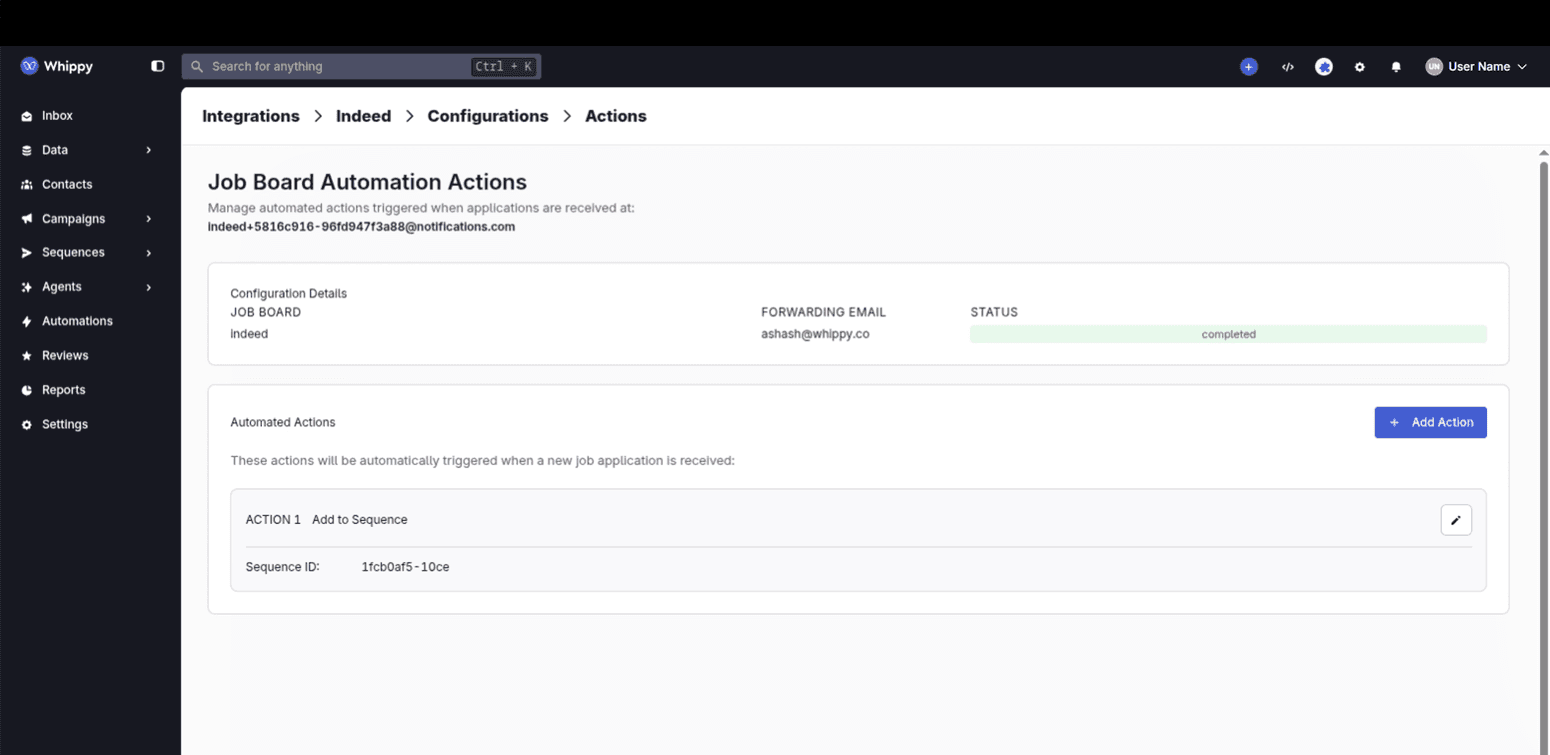
Job Board configurations now support more than one automated action. This update gives you greater control over how new applicants are processed in Whippy.
How It Works
You can now stack several actions within a single Job Board configuration. Each action runs in sequence and can be added, removed, or reordered directly in the updated interface. Supported actions include:
- Add the applicant to a Sequence
- Send a one-off message
- Trigger a webhook
- Combine Whippy and external actions in the same workflow
The new layout displays all actions clearly, making it easier to understand and adjust your automation. Existing configurations continued working without any changes, and you can update them at any time. Each configuration must include at least one action; deleting the configuration removes all actions.
Why It Matters
Multi-action support removes the previous one-action limit and lets you build more complete, automated applicant workflows. This makes it easier to:
- Route applicants consistently
- Trigger follow-ups without manual steps
- Connect Whippy to external systems
- Maintain cleaner, more efficient automation logic
This change gives you more flexibility when creating applicant journeys and simplifies automation across multiple job boards.