Assign AI Chat Agents from the UI
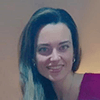
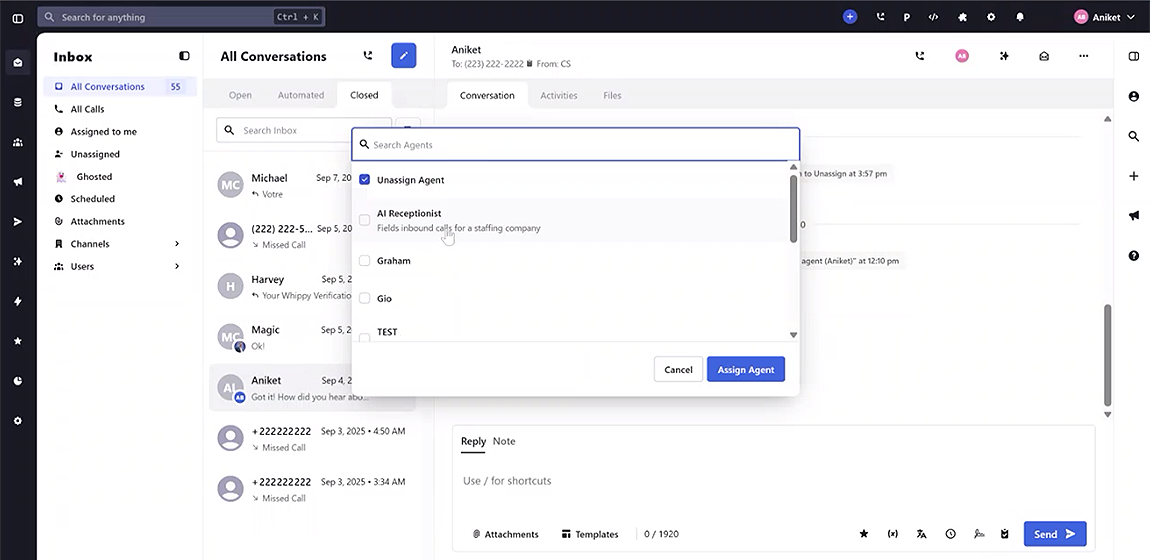
You can now manually assign, change, and unassign AI Chat Agents directly from the conversation interface.
How It Works
We added a new option in the conversation header and conversation detail view that lets you manage AI Chat Agents with a single click.
- Assign an Agent: Select the agent you want to assign and click Assign Agent.
- Change an Agent: If a conversation already has an active session, switching agents will end the current one and start a new session after confirmation.
- Unassign an Agent: Click Unassign Agent to end the current session.
Before this update, Chat Agents could only be triggered through automation rules in sequences, campaigns, or keywords, or by making calls to the public API. Now, users can launch and manage Chat Agents directly from the UI without depending on automation or code.
This change makes it easier for teams to decide when and how AI agents take over a conversation, giving more control to the user.
Why It Matters
With this update, you now have three ways to activate Chat Agents:
1. Automations in campaigns, sequences, or keyword triggers.
2. API calls.
3. Manual assignment from the UI.
This flexibility means you no longer need to rely solely on triggers or developers to start Chat Agent sessions. Teams can now offload conversation handling to AI agents whenever it makes sense—directly from the Whippy interface.